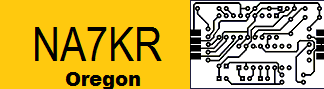CAT5 Ethernet computer network wiring
CAT5 Ethernet computer network wiring
Guide to CAT5 computer network wiring
I wrote this page to make network wiring easier by putting the basic information together in one place. This was after I dug up the pieces individually in order to wire my house. For more detail, a few relevant books are listed near the end.
If you just need pinouts, they're in a special section.
Basic types of wiring
Ethernet networks are what you generally want for connecting machines, printers, etc. in a single building. Older Ethernets ran on coax cables ("10base-2"); newer ones run on phone-like "twisted pairs": "10base-t" can carry 10 Megabits (not Megabytes!) per second, and "100base-t" can carry 100 Mbps. The network wire and wiring have to be much better to support 100base-t; these days use Category 5 ("CAT5") wiring, which is good to 100Mbps. I wouldn't do anything less in a house just now, except perhaps Apple's wireless networking (because it's sooooo easy).CAT5 wiring will happily work at either 10Mb or 100Mb, with just about any machine; so you can run a slow net now, and upgrade later without rewiring. One snag is that your network must be arranged in a "star". That is, every device must have a separate wire back to a central point, where a device called a "hub" passes data from one wire to another (fortunately, a fine hub is available for under $50). You cannot just bring the wires from multiple devices together and have it work – unless you have only two devices total, and a special cable (see below).
New phone wiring (say, from the 1990s on), is usually 6-conductor wire rated "CAT3". This can theoretically handle Ethernet up to 10M bits/second. You can try wiring the extra 4 conductors to an Ethernet connector and see, but it's unlikely to work. This is because you still must have a star, and house phone wiring is very unlikely to be set up that way: builders usually make one long run from each room to the next. Typically you'll have to install lots of new wire. You can of course run the wires on the surface, but I avoid it to protect the wire and appearance.
Guide to what follows
This page, all by itself, should give you enough basic information to get going. However, don't try this if you're not fairly mechanical, or adept at similar tasks. CAT5 wiring is touchy, and it's easy to make bad connections (or worse, wiring that almost or usually works, but fails under stress such as high data rates). Diagnosing such problems can be hard, even with expensive test equipment.I don't discuss here how to drill and fish wires through walls, how to mount a box, etc. This is all the same as for any other kind of wiring, and you can learn it from tons of books available in your local book or hardware store, Amazon, etc. But you'll do more of it than for just adding a new electrical outlet, since for network cabling you can't just shortcut to the nearest one. On the other hand, you can use "low voltage" boxes that have no back, which might be a little easier.
Since you're still reading, here's what is included in the rest of this document:
- What you will need
- My favorite sources for tools and materials
- How to do the wiring itself
- Pinout diagram and color codes
- Relationship to phone wiring
- Some notes on hooking your net to a DSL line
Also, although I've tried hard to get this all right, it is entirely possible I've made mistakes here, or that your circumstances may require special materials or procedures beyond the simple cases I describe. Again, I can't predict or evaluate that, and it is your responsibility to ensure that any work you do is safe and legal. I am not a professional sysadmin, electrician, network-builder, etc.; I do software, markup language standards (like XML), linguistics, and other things involving bits rather than volts. This page is here to be helpful, but you use it at your own risk.
What you will need
Materials
If you're doing CAT5 wiring, make sure every part you use is at least CAT5 rated. Lots of CAT3 parts look about the same, but won't handle higher data rates.- CAT5 wire or better. Much cheaper by the 1000-foot reel
- CAT5 'RJ45' sockets for the equipment end of your wires
- CAT5 modular plugs for the hub end of your wires
- An Ethernet hub to plug all those plugs into
For big projects, you may want a CAT5 "patch panel" at the hub end where all your wires come together. I wouldn't bother, since (a) wiring a plug is no harder than wiring a panel; (b) you still need cables to go from the panel to the hub; and © it adds extra connections, so lowers reliability. If you do want to do it this way, you'll need a few extra tools and techniques I'm not going into here, other than brief mention under pinouts.
One case where a patch panel might be useful is if you want to share a wire for phone and net: you can run the wires between two blocks mounted side by side, and punch down the network pairs to one block, and the phone pairs to the other. But see Relation to phone wiring.
CAT5 wire
For more details, see below. Generally you want 4-pair, 24AWG solid-wire cable rated for at least 100 MHz: make sure it says CAT5 (see labeling). If it doesn't say it, it probably isn't. Don't mess with CAT3; you can probably run a 10MB net on it, but you'll just do it all over in a couple years. It doesn't cost much more to get wire rated for 300 MHz instead of 100, which may work for longer into the future.Cable comes shielded and unshielded; unshielded (see picture) should be fine for most applications, but if you're running near other wires a lot, or have big magnets around your house, go for shielded.
The outer casing comes in normal (vinyl, PVC, etc) or the much more expensive "plenum" kind (teflon?). A 1000-foot reel of non-plenum (just fine for most residential use) goes for maybe $80 US.
Alternatively, you could measure and buy each cable individually with plugs already attached. This costs much more and saves little or no work; but for very simple installations you could just staple such cables along moldings, plug in, and be done with it. For a few devices all in the same room this is just fine.
CAT5 sockets
You can get sockets in a variety of forms (much like phone sockets), even at Radio Shack and Home Depot. Surface-mount blocks cost about $6. If you're using in-wall boxes, you can get CAT5 sockets on whole wall plates for maybe $4. But I prefer the modular or "keystone" plates and inserts (see picture): you can use them for CAT5, phone, video, audio, etc. at the same time.Modular plates are about $1.50 and you can get them with 1, 2, 3, 4, or 6 holes (also double-width plates with 12 holes). A wide variety of inserts are available: CAT5 inserts are about $4.50 (see picture); phone ones $3.75, and so on. Get plates with more holes than you need now, and buy a lot of extra blank inserts ($0.20 or so). You'll need the blanks to fill extra holes until you need them; but just as important, you can drill holes in the blanks and mount other connecters in there. For example, behind my stereo I have a plate with phone, video, and speaker connecters; I made the speaker ones by screwing off-the-shelf binding posts into blank inserts.
CAT5 modular plugs
These look just like phone plugs, only wider (see picture). "AMP" brand ones need different crimping tools; make sure you get the right tool for whatever plugs you get. Some manufacturers also make slightly different plugs for solid vs. stranded wire, and for shielded vs. unshielded. As far as I can tell, they all work fine. Plugs are cheap, about $0.40.If you want to be fancy, you can buy little rubber "boots" to cover where the wires go into the plugs, in various colors for about $0.40. I don't bother, though they prevent breaking off the little plastic latch, which is nice.
A hub to plug everything into
For simple nets you won't need a filtering bridge or router, just a plain unfiltering hub (though if you've got a DSL or cable model connection, you may want one as a firewall. In large nets routers are crucial so that heavy internal traffic in one group doesn't slow down people in other groups. Hubs can be added most anywhere, and are a great way to save on extra wiring.Hubs are available cheaply from most any computer mail-order house, or a good local shop. Get more ports than you need now. Hubs can be 10Megabit per second, or 100, or able to auto-switch between the two; I use a 10MB, 8-port hub I got for under $50.
Tools
A friend (Richard Ristow) once gave me a bit of advice on tool-buying that I recommend to you: "Buy the cheapest tool that is clearly better than what you need." For this work you'll need:- A modular plug crimping tool. Phone ones won't do it.
- A cable tester. Don't skip this. I use the Progressive Electronics 468T and the matching receiver. Wire an Ethernet plug to some alligator clips and you can use the tester for lots of other things too (but don't try it on live power circuits!).
- An inductive signal tracer is also a really good investment: you clip the tester on one end of a wire, and the tracer lets you follow the wire even hidden behind walls, or obscured in bundles.
- A cable staple gun. I put off this purchase far too long.
- Cable-labelling tape. 3M's Write-On Tape System is nice (Jensen catalog #649-333, $23.50)
- Typical stuff like screwdrivers, wire cutters, pliers, sledgehammers, etc.
- Safety glasses, dust mask, gloves, and other safety equipment as appropriate. Easy to skip; I did once and ended up with a dozen trips to the eye doctor.
My favorite sources for tools and materials
I have no relationship to these companies, except as a satisfied customer.- Altex Electronics. 11342 IH-35 North, San Antonio TX 78233-5792. Phone 800-531-5369. Carries a huge selection of cable and parts, and some tools, with excellent prices and service.
- Jensen Tools. 7815 S. 46th St., Phoenix AZ 85044-5399. Phone 800-426-1194. Carries individual tools and well-organized kits, plus some materials. Ask for their "Communications Products Resource Guide".
How to do the wiring itself
Pick a location for your hub, preferably centered to keep cable runs shorter. A basement wall not too close to your electrical panel, or a wall in a closet, is useful. It may save you a lot of wiring if you use different hubs on different floors: weigh your time and the cost of wire, versus the cost of an extra hub(s).Map out your wiring plan and decide how many wires go to each place. You may want to pull cable TV, phone, audio, intercom, etc. at the same time. If I'm going to go to much trouble, like fishing wires from basement to attic to wire a second floor, I pull more wire than I need and also leave a string in to pull more later. Wire is far cheaper than labor. You may want to install flexible conduit ("blue pipe") if you anticipate adding wires later.
Figure out how you will get a wire(s) from each place you want a connection, to the hub location. This may involve painful vertical runs, slogging through attics full of fiberglass dust (don't skip the mask!), drilling through walls and sole plates, etc. If you've got more than one floor, consider putting plates directly above each other to save on vertical drilling.
Plan wire placements to avoid anything that puts out much of a magnetic field. Stay at least 6" from electrical wires if running parallel to them.
Make a materials list and then order materials. Plan to leave a couple extra feet at each end of each wire run. Buy at least 10% more of everything (especially wire) than you think you'll need.
Start getting wires in place. Use staples to support long runs and to ensure gradual rather than sharp curves (don't staple if you don't have to, and be careful not to crush the wire). Do not pull hard on the wire, stomp it, crimp it, bend, fold, spindle, or otherwise mutilate. You can easily make the wire no good for 100MB with no visible sign of damage. If you put a staple through it, plan on replacing the run (theoretically maybe you could splice it; I doubt it's worth trying). Start with the longest runs first: that way if you do damage a wire, you have a better chance of cutting out the damage and having enough to be useful for a short run later.
It's best to finish each cable and test it before going on to the next. If fact, test the first end of each cable before bothering with the second end; this can detect a shorted cable and save time and connectors. Put a socket on the equipment end, and a plug on the hub end of each cable:
Install sockets at the device ends (typically wall-plates all over). Don't strip the wires. Remove only as much outer cover as you need to do the connections (see picture). If you're new to this, practice on scrap cable until you can cut the outer insulation without nicking the inner insulation. The best bet is to cut only partway through, and pull to snap the last little layer. Next, sort the wire ends into the right order for the socket. Untwist each pair just enough to get the wire ends all even, and never over 1/2 inch. Then trim the ends to be of the same length. Don't let copper hang beyond the ends, it can easily bend a little and short out the cable. Then put each wire into the right slot on the socket and push it down (see picture). You can try to get them all lined up and then squeeze down the cover; I find it easier to punch each wire into its slot with a fingernail, so they hold better even before the cover secures them the rest of the way. Double-check which wire is which.
Plugs are a little touchier. Remove the outer cover about 1/2 inch. Adjust the length so there will be intact outer insulation under the strain relief once the wires are seated. The strain relief is a bit of plastic near the back of the plug that gets crimped down at the same time as the connector pins do (practice on scrap the first time). After removing the outer cover, sort the wire ends into the right order for the plug. Untwist each pair just enough to get the wire ends all even, and never over 1/2 inch. One trick is to strip a little more than you need, sort the wires into the right order, then trim them off evenly to the right length. Don't let copper hang beyond the ends. Right after trimming, use one hand to hold them straight, check the color order again, and use the other hand to slip the plug on. Look into the plug (normally transparent plastic), check that the wires are seated under the connector pins, and then put the crimp tool on and squeeze. The most common error at this point is probably putting the plug on upside down, which will swap the wire order and not work. See the picture (shown with more stripped than you want, so you can see the colors).
Remember to test the cable. But note that the 468T tester I mentioned above does not stress-test cables at high bit rates; it just tests that you've got all the connections right. A full-featured tester is expensive (as high as $5000), so if you're doing only a little of this then just resign yourself to replacing a wire or two later, or borrowing a tester from a friendly expert. If you're running only 10MB on CAT5 wiring, you'll likely be just fine.
Once you have all your cabling done, plug into the hub and go. Then comes the really arcane art of setting up your servers, DNS, etc., about which this document will tell you nothing. Sorry.Detail checklist
- Never pull CAT5 wire with more than 25 pounds of force.
- Never step on or otherwise crush, kink, or crimp the wire (don't make staples or wire ties tight).
- Never put a staple through the wire (you knew that, I'll bet).
- Avoid periodic sags; if the cable must sag, vary the intervals.
- Never bend CAT5 wire tightly around a corner; make sure it bends gradually, so that a whole circle would be at least 2" across. Watch especially when the wire comes out a drilled hole and turns; don't let knots or kinks happen even temporarily.
- Don't put so many wires in any conduits that it ends up more than 40% full.
- Never untwist the 2 wires in a single pair for more than 1/3-1/2" to make a connection (the twists are critical to cancel out interference between the wires).
- Never run the wire parallel to power wiring nearer than 6" away.
- No run (hub to device) may be over 100 meters long (if you had a 100-meter long house, you'd be hiring this done anyway!).
Pinouts
CAT5 connectors look just like telephone connectors, only slightly wider, to allow 8 wires instead of 6. You can physically plug a 6-pin plug into an 8-pin socket, but it may damage pins 1 and 8 of the socket. Ethernet only uses 4 wires, but running 8 will save enormous time the first time a wire fails: you can just switch to another pair. Also, if no wires break you can split out the 8 into two sets of 4, and put 2 devices at the end of any wire (there are even handy adapters for this, like a one-to-two phone line adaptor; sadly they're not easy to find, but you can make one with a plug and two sockets). Or you may be able to use the other pairs for phone lines. However, I gather that the formal CAT5 definition reserves the remaining wires, so this is technically not allowed. See Relation to phone wiring, below.There are three wiring options, called T568A, T568B, and USOC. T568A is supposedly "preferred" (though I've heard that T568B may be more common), and looks like this:

Pair 1 is the blue pair, 2 is orange, 3 is green, and four is brown. So far as I know Ethernet protocols are not sensitive to insulation color, so if you scramble the pair assignments consistently you should be fine; but I wouldn't recommend it.
Only pair 3 (green, on pins 1 and 2), and pair 2 (orange, on pins 3 and 6) are actually used. So you can botch the other pairs and not get in trouble… until you want to use the other pairs to add a device without having to pull more wires through walls.
Old 10-base-t Ethernet specs called these pairs 1 and 2, on the apparent expectation that you wouldn't have any other pairs around. But pair 1 in CAT5 is the blue pair in the center, which is not used – this is the same color and pins as for the primary telephone line wires, so avoiding it has the advantage of making it less likely that a telephone pair will get patched to an Ethernet pair (where the ringer voltage would probably cause lots of trouble).
CAT5 signals are "balanced": the striped and solid wires in a pair carry the same information negated, so their magnetic fields tend to cancel. Unlike phone wires, CAT5 wires do not cross over; the same wires go to the same pin numbers at all connectors. This works because hubs all have internal crossovers. Hub-to-hub interconnects need a special crossover cable, as does a hub-to-DSL-router connection, or a 2-node hubless network. See below for the details of making a crossover cable; if you make one, mark it so clearly that you'll never confuse it.Be very sure you count the pins in the right order. Some connectors do not have pin numbers marked, though some are even better and are color-coded directly for T568A and/or T568B. If you get things backward they won't work (well, if you get everything consistently backward, maybe). You cannot swap wires across pairs (for example, to treat green and orange/white as a pair), since they are not twisted together, which is critical.
Warning: some sockets do not have the connectors in pin order, apparently because the sockets include internal twists for the same reason cable pairs are twisted. Mine go 21354687; but they're color-coded so you can ignore the pin numbers entirely. Make sure.
- If you're looking into a socket with the latch downward, pin 1 is on your left.
- If you're behind the socket with the latch downward, pin 1 is on the right.
- If you're looking at the contact end of a plug with the latch down, pin 1 is on the right.
- If you're looking at the wiring end of a plug with the latch down, pin 1 is on the left.
Alternate wiring
T568B is identical to T568A except that pairs 2 (orange) and 3 (green) are swapped. Thus the order is: orange/white, orange, green/white, blue, blue/white, green, brown/white, brown. This is very common, and interoperates fine with T568A (as long as each cable is consistent in itself!). To avoid confusion, I'd avoid mixing A and B in a single location.USOC, says my chart, "is traditionally found in telecommunications systems". The sequence is: brown/white, green/white, orange/white, blue, blue/white, orange, green, brown. This will not interoperate with standard Ethernet cables or devices, since pins 1 and 2 aren't even a pair.
Crossover cables are used for hub-to-hub connections and for 2-machine networks with no hub (I carry one around for on-the-fly networking). Basically, a crossover cable swaps pairs 2 and 3 (not the wires within each pair); pairs 1 and 4 go straight through. This means one end is T568A and the other is T568B; there's probably some interesting history to that. So a crossover cable looks like:

Punchdown order
If you use a punchdown block, the convention is to punch down the pairs in numeric order. In each pair the striped wire precedes the colored wire. Thus white/blue, blue, white/orange, orange, white/green, green, white/brown, brown (or "BLOG" for short: BLue, Orange, Green (brown is the one left over).Relation to phone wiring
It is tempting to use the extra pairs in a CAT5 wire for phone lines. This may work, but apparently violates the CAT5 rules. The technical issue involved would be "crosstalk", where signals in one pair induce signals in others. This could be a problem; when ringing, a phone line is carrying something like 90 volts, which generates a significant e/m field. I have not tried sharing the wires this way myself; if you try it, please let me know whether it behaves for you. My best guess is that at 10Mbps it won't matter, but at 100Mbps it very well may.Older phone wiring often uses 4 wires, in an RJ11 jack that can hold six. Red and green are pair 1, the center 2 pins. Yellow and black are pair 2, the next pins out. A single phone line needs only pair 1. The usual mapping to new wire colors uses pairs 1 and 2 likewise. This means than they go on the same pins if you use T568B (which may account for that being so common even though T568A is said to be preferred):
Red Blue Green White/blue Yellow Orange Black White/orange
Cable specifications
CAT5 wire is typically 24AWG solid copper with each pair twisted about 3 times per inch (actually, each pair is twisted at a different rate). You can get it with or without a foil shield, and in various outer insulation materials. You need the more expensive "plenum" cable if you're running the wire in certain places, such as heating system plenums or certain commercial settings; this is probably not needed for home use, but check your local fire and electrical codes to be sure.Note that commercial patch cables are often made with stranded instead of solid wire; this apparently has lower high-frequency performance, so keeping patch cables as short as possible seems like a very good idea.
Home Depot and similar shops around here carry it in bulk at ok prices. I've seen ads for a nice combination cable for residential wiring: one wrap that includes 2 CAT5s, video, and some phone lines. Probably costs more and is obviously less flexible, but easy to pull.
One site I found gives this information on the electrical characteristics of CAT5 cable: Impedance: 100 Ohms, Frequency rating: 100MHz, Capacitance 13.5 to 17 picofarads per foot, Attenuation 23 to 67dB per 1000 feet, Crosstalk 32 to 51 dB at 1000 feet. I have no information on the signal characteristics used.
Connecting to DSL or cable modems
I'm right at the length limit for DSL, so had to learn a few tricks. For example, the provider's measurement of your distance out will likely be about 2000 feet too high – merely plugging in the DSL modem may knock 2000 feet off the measurement (thus, perhaps, bringing you in range). Also, every splice in the line degrades the line – especially things like wire nuts. It may help to install the DSL modem right where the line enters the house (in which case, be sure you've run a CAT5 line from there to your hub). My line was unreliable until they came in and removed 2 gratuitous splices.Typical DSL and cable modems connect to the carrier on one side, and have a standard Ethernet connector on the other. Probably the Ethernet is going to be 10 Megabit, since that's still way faster than DSL or cable speeds. The modem is essentially a hub, with translation from Ethernet to DSL built in; once the modem is in, you should merely have to plug a crossover cable from it to your hub, and then have the fun of configuring. You should be able to hang printers and other devices on your internal net. But if you want more than one machine to have Internet access, you may need to do something special:
- If your provider uses fixed IP addresses, you can get an address for each machine from your provider (probably at extra cost).
- If your provider uses dynamically-assigned addresses ("DHCP"), you may be able to just plug in extra devices and they'll work. Or the provider may catch it and either refuse them, or quietly start charging you extra, or something.
- Or, you can get a small routing box that you hook up as if it were a full-fledged machine. It takes the one IP address you have, and forwards messages back and forth between your other machines and the net. It will probably support DHCP on your side, so any machine you plug into your net gets assigned an IP address automatically (such addresses come from a reserved range that is just for internal networks – so routers won't generally pass them through, and your internal traffic shouldn't be visible to your provider). The box then uses "IP masquerading" to rewrite requests from your machines and forward them onto the Internet as if they were its own (and of course to forward the replies back the other way).
One such router I've heard good things about is the Linksys Group Broadband EtherFast Cable DSL Router. It goes for about $170, and nicely includes a 4-port 100Mbps Ethernet hub – which would cost almost as much anyway. This seems like a really smart investment.
One more thing to be aware of once you're connected via DSL or cable, is privacy. Your machine sends your IP address to every server you talk to, because the server has to use the address to send anything (like a Web page!) back to you. With a modem connection your IP address is only "you" until you hang up: then it gets assigned to somebody else until they hang up. With a fixed-IP-address cable or DSL connection, you're you: your IP address is traceable to you (though I doubt your provider would publish it freely). Even the most law-abiding citizen may find this of concern. There are many technologies to increase privacy, but most are not widespread.
GW1NGL NA7KR Kevin Roberts Ham Radio
Page last updated on 09/10/2012 by Kevin Roberts NA7KR a colection of Ham Radio and Electronic Information