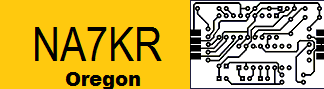Keyboard shortcuts
These are the key shortcuts that will work on NA7KR.On most web browsers you can activate a key shortcut by holding down the Alt key and pressing the key code (hold down the Ctrl key on a Mac). You may need to hold down the Shift key in addition.
C Continue to followup page
G Go back to the top of the page
I Admin Zone (staff only)
J Previous
K Another/Next
L Log in/Log out
M Activate the management menu (staff only)
N Activate bookmarks menu
P Preview
Q Activate edit link (staff only)
R Rate
S Skip navigation
U Submit form
W Switch user (staff only)
X Go to the main posting area of a posting form
Y Go to advanced screen
Z Select the zone list
1 Home page
2 News archive
3 Site map
4 Search
5 Staff page
6 Help
7 Rules
8 View the website privacy policy
9 Feedback form
0 Keyboard map
- Webmaster chat (staff only)
Tips for the JAWS screen reader
For best performance, please set JAWS to read Title text. To do this, do the following:<br /><ul><li> From Internet Explorer, Microsoft Edge, or Firefox, press Insert+F2, the JAWS manager dialog will open. There are lot's of options here, but what you want is the JCF (JAWS Configuration Manager).</li><li> Press ("C") for the Configuration manager and press enter.</li><li> Press Alt+S to open the ("User options submenu").</li><li> Use your up and down arrow keys to navigate to the ("HTML Options Settings") dialog and press enter.</li><li> Press Ctrl+Tab till you get to the ("HTML options") page.</li><li> Tab to "Text Link Options" and press up arrow to the "Use Title" radio button, and press the Tab key to get to the "Ok" button, and press spacebar or enter.</li><li> You should now be back in the configuration manager. Press Alt+F4 to save your settings, and you will be returned back to the website.</li></ul>Note that these settings only work with JAWS 11 users and lower. For JAWS 12 users and higher, please see the manual on how to do this.<br />